Shelf Audit - Update or Batch
The Shelf Audit function allows for auditing and modifying product information. The Shelf Audit Templates are used to define the fields that will be displayed when the Shelf Audit function is used. Shelf Audit templates can be defined for an immediate update or for a batch.
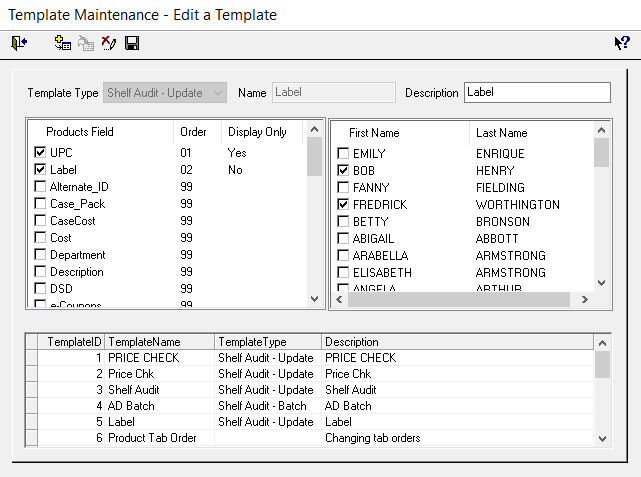
- From the Administration Icon select the Template Maintenance task from the Maintenance menu.
- Click the Add a Template button on the toolbar to define a template.
- Select either Shelf Audit Update or Shelf Audit Batch from the Template Type drop down
- Type in a template name and description. For example, Prc Update or Ad Batch
- From the Products Field column flag the fields you wish to display on your template.
- Fields selected for the templates that are not applicable for the task will be display only.
- As you select the fields, the Order is automatically assigned the next sequential number. This is the order that will be displayed on the Handheld device.
- From the Employee List on the right, flag one or more employees.
- Press the Save button from the toolbar.
- Press the Exit button to return to the main menu.
To edit a template, double click the template name from the template list box and make your changes. Press the Save button from the toolbar to save your changes.
To Delete a Shelf Audit template, select the template from the template list box and press the Delete button from the toolbar.
Notes for Wireless: The Product Batch must be applied via the Enter Prices for Ad/Batch function in the Back-end module.
Fields selected for the templates that are not applicable for the task will be displayed only. The Display Only field will show Yes. Fields that accept entry on the handheld device show No under Display Only.