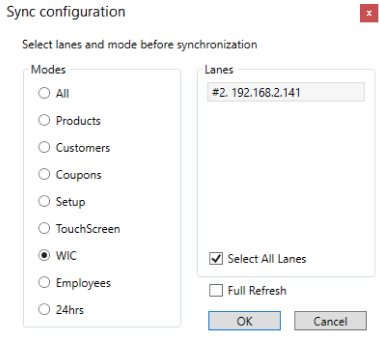WIC Setup
WIC Setup is use to setup the system to process eWIC transactions.
To setup your system to process eWIC, go to WIC Setup.
- Scroll down to the correct state.
- Press the Configuration button to setup the information to connect to the ftp site. Press Test to verify the connection, then press Save. The fields shown below change dynamically according to whether Online or Offline is selected. This depends upon your state WIC authority.

- Enter all of your Merchant ID and Store information in the fields. If you want to be able to ring up non-wic items, or items not on the customer’s prescription, select MixBasketAllowed.


- After you have entered all of the configuration information, press the APL Download button.
- Retail will connect to the WIC ftp site to download the Authorized Product List to the Retail database. NOTE: Retail automatically downloads the APL file everyday.

- Click on the Hot Card List button to download the stolen or lost card numbers to the database. NOTE: This is only used for Smart Card (Offline) WIC. Retail automatically downloads the Hot Card list daily.
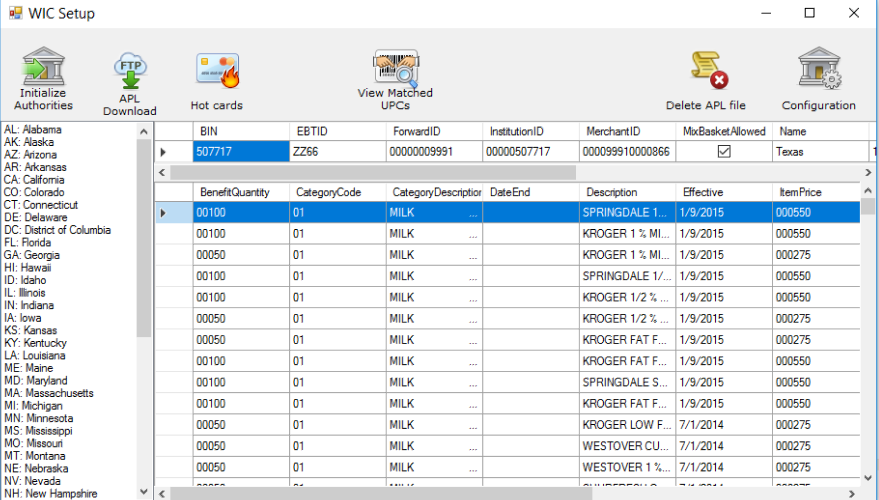
- Go to Synchronize Checkstands with Products, and select WIC to synchronize all of the WIC data to the checkstands. Retail updates the lanes daily with the current APL file automatically.