Checks Tab
The Checks Tab enables the user to setup Check Cashing Fees for customers who cash their checks at the store, or employees that cash their paychecks.
When a cashier accepts a check for cashing, such as a paycheck, she will enter the amount followed by the keystrokes CF {ENTER}.
The system will calculate the amount of the fee and deduct it from the check being cashed. The total amount owed the customer will be displayed as change on the Front End. For example, the customer wants a $800.00 check cashed. The store charges a 2% check cashing fee. The system will calculate the fee and display Check Cashing Fee 16.00, and give the customer $784.00 change.
You can also use the same keystrokes to use the check as payment for an order. Instead of using CK to simply tender the check, the cashier will use CF, which will add the fee to the order at the same time as tendering.
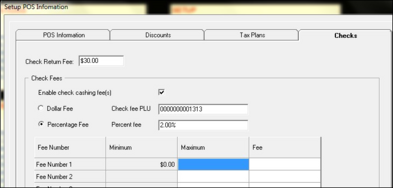
- To begin, enter the amount of the Check Return Fee Check_Return_Feethat the store charges the customer if a bank returns a check as unpaid.
- Put a check-mark in the box next to Enable Check Cashing Fees.AAO_NI
- Decide whether you want to use Dollar Fee or Percentage Fee1UAR851PKS8HO, and click in one of those fields.
- Enter the Check Fee PLUCheck_Fee_PLU. You will first need to add a check cashing fee in Product Maintenance. Make the normal price $0.01.
- If you are using Percentage Fee, enter the percent in the Percent FeePercent_Fee field. You do not need to fill in the Fee Number grid below.
- If you are using Dollar Fee, fill in the Fee Number grid below.
- There are 10 Fee NumbersBC7.BM. The grid does not need all 10 rows filled in.
- Begin with Fee Number 1. The Minimum 29C_TREwill be filled out automatically, beginning with $.00. Enter the first Maximum M0PUNPamount, then press the tab key.
- Enter the amount of the first Fee_KJIN7, then press the tab key.
- The Minimum amount for Fee Number 2 will default to one cent higher than the first Maximum amount. Enter the second Maximum amount, then press the tab key and enter the next Fee. Continue until you have finished with all of your fees.