Customer Settings
The Customer Settings form is used to set defaults for data entry. These settings will force the user to enter certain customer information, without which the customer cannot be saved to the database.
First, set up the Defaults.
Defaults:
- Phone Number Required: A checkmark in this field will force the user to enter a Phone Number NVQ0YWfor the customer.
- Zip Code Required: Check this field to force the user to enter the customer’s Zip CodeAUSOTP.
- Frequent Shopper: Flag this field to automatically make the customer a Frequent ShopperFrequent_Shopper, used to collect points.
- Store Coupon: Flag this field to automatically enable the customer to receive Store CouponsStore_Coupons, which are created in Coupon Designer.
- Customer Type: Select the default Customer Type from the drop-down: PC to receive store coupons, or REG, which will not receive coupons.
- Minimum Redemption Points: Enter the Minimum Redemption Minimum_Redemption_Pointsnumber of points the customer must have before redemption will be allowed.
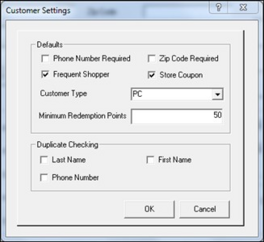
Next, set up Duplicate Checking, if desired. If all 3 fields are flagged, the system will check to see if all fields are duplicated. For example, with Last Name, First Name, and Phone Number checked, you can enter Jane Smith with 2 different phone numbers. But, the system will prevent you entering Jane Smith with a duplicate phone number.
If you flag only Last Name, the system will not allow you to add 2 customers with the same last name.
If you flag only Phone Number, the system will not allow you to enter 2 customers with the same phone number.
Therefore, it is best to use duplicate checking with all 3 fields flagged.
Duplicate CheckingDuplicate_Checking:
- Last Name: Flag to check for duplicate entries. You should also flag First Name.
- First Name: Flag this if you are also checking Last Name.
- Phone Number: Flag to force a unique phone number to be entered for the customer.