PIN Pad Configuration
PIN Pad Configuration gives the store options for prompts on the PIN Pad.
The store can save several Profiles, and with them, send different prompts to different lanes. For example, the Customer Service lane might have different options available than the regular check-out lanes, such as Cash Back Amounts.
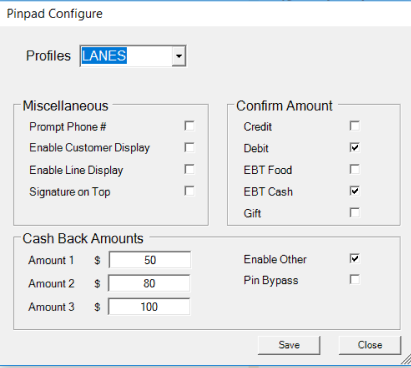
Select a Profile from the Drop-down. These are created in Touch Screen Designer.
Miscellaneous
- Click on the prompts you want to come up on the PIN Pad.
- Phone # is used for entering a phone number which is tied to an external loyalty program.
- Enable Customer Display is for stores not using a Customer Display Monitor. All of the items being purchased show up on the PIN Pad, as well as the Weight Display and Savings.
- Enable Line Display displays each line on the PIN pad as items are being rung up.
- Signature on Top is used for moving the signature on the PIN pad to the top of the PIN Pad screen.
Confirm Amount
- Click on any tenders you would like to Prompt the customer to accept the amount. If not flagged, the transaction will process without the customer verifying the amount.
Cash Back Amounts
- Enter the Cash Back Amounts that will be displayed on the PIN pad.
- Enable Other is used to allow the customer to enter another amount Cash Back than displayed. This is controlled by the limit set for the tender in Tender Maintenance. For example, if the Maximum Cash Back is $200, the customer cannot request $250.
- Check on PIN Buypass to allow the PIN pad to skip requesting a PIN when a hybrid Credit/Debit card is used.