Power Edit
Power Edit is a customizable form to support editing of groups of products. This form can be accessed from the main menu under Products, or in Product Maintenance from the toolbar.
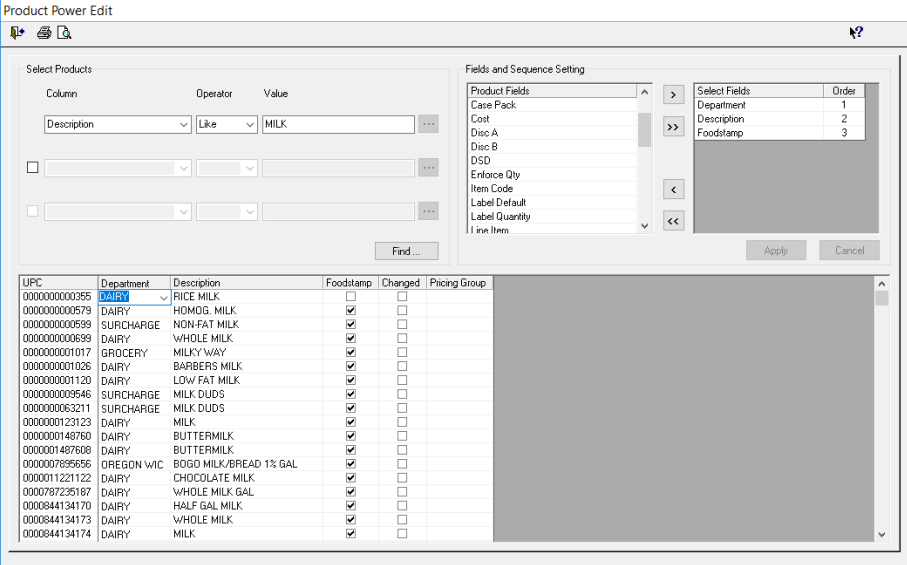
From the Point of Sale Menu select Power Edit from the Products section of the menu.
- From the right side of the form, select your Fields and Sequence Setting. Use the arrows to send the fields you want to view or edit to the right. Press Apply when finished with your selections.
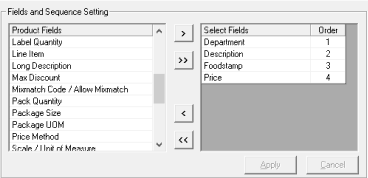
- Now, you can select the groups of products to edit. From the Column Columndrop-down, select your first criterion, for example, Section. Then select the Operator,Operator for example = (equals). Next, select the Value,Value in this case, by pressing the ellipsis button to the right of the field. The list of Sections will be displayed, enabling the user to select the section.
- To further filter the products to be edited, flag the check box next to the second row and make your selections. For example, select “Normal Price”, then “>” (greater than), then enter the price “2.00”.
- You may filter the products to be edited further by selecting the third check box. When you are finished with your selections, press the Find ButtonFind_Button.
- The list of the products is displayed in the grid on the bottom half of the form, beginning with the UPC.
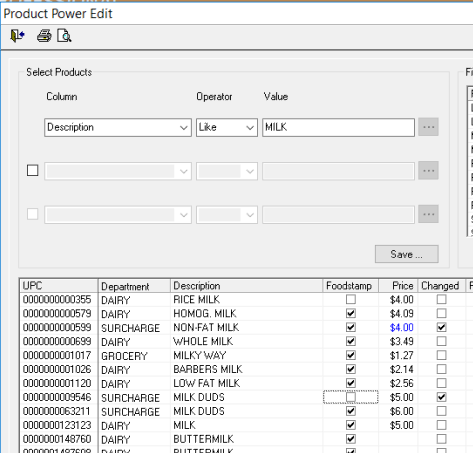
- All of the fields can now be edited. When a product is edited, a check mark will be displayed in the Changed column.
- After editing, press the Save Button.
- You can print a report of the products meeting your criteria by pressing the Print or Print Preview button in the toolbar. This is very useful, not just for editing, but for creating a custom report. For example, you can create a report showing what items are WIC and what items are WIC CVV.