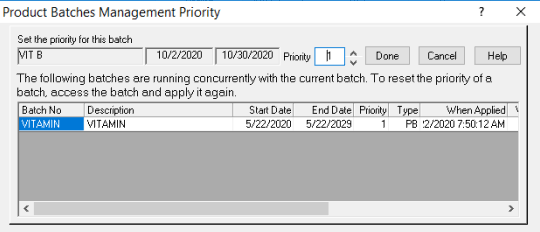Product Batches Management Priority Pop-up
The function of the Product Batches Management Pop-up is to set priority for Ad Batches which are running concurrently. This form will open automatically when you create an ad batch for a product already on ad. You may only set the priority of the Batch you are currently applying. To reset the priority of another Batch, access the Batch and reapply it. Alternatively, go to the Batch Priority Management Price_Managementtask, also located in the Products section of Point of Sale.
The priority one (1) prices take priority and will go into effect during the Start and End dates. Then priority two (2) prices go into effect once the time period for the priority one pricing has ended. (On a Normal Price Change Batch the priority is only considered if two batches are applied on the same day through the Store Close.) The process continues until all price changes have expired, at which time the normal pricing will go back into effect.
To set the priority for the current batch:
- From the PrioritySet_the_Priority_for_this_Batch field, set the priority for this batch by using the up and down arrows, choosing from Level 1 through 8.
- Press Cancel if you would like to exit without making any changes.
- Press Done Doneto return to the Ad Batch form.