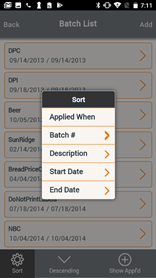Product Maintenance - Mobile
In Product Maintenance you can:
- Create batches
- Audit Products
- Update Products
- Add Products
- Create and Review Product Groups
- Pricing Groups
- Reporting Groups
Below is displayed a list of Templates created. In this example, Larrys Batch, is used to create Price Change or Ad Batches.
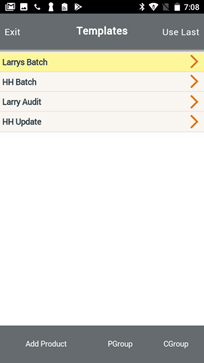
Within this template you can modify existing batches or create a new batch.
- Select Add to create a new batch.
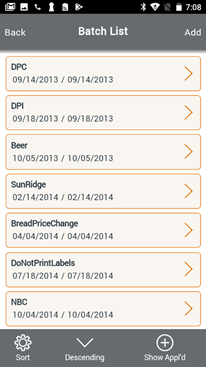
- Enter the required fields for the batch and Select Save.
- If you enter the same Start Date and End Date you have created a Price Change batch. If the Start Date and End Date have a range you are creating an Ad Batch.
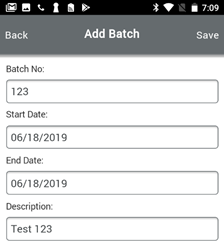
- You can begin adding products to the batch. You can organize your products by Ascending or Descending or choose more options by pressing the Sort button.
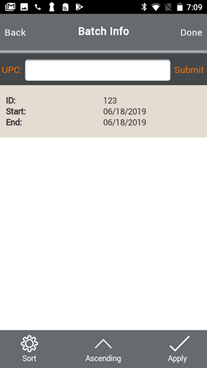
- Add a product to the batch and update the price.
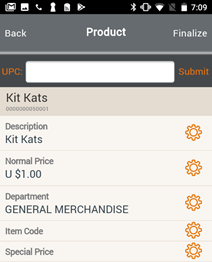
- You can do a Regular Price Change, Special Price Change and change Pricing methods.

- You can also review existing batches.
- The button “Show Applied” allows you to hide or display batches that have already been applied.
- You can organize the batches on how you would like to view them using the Ascending button or the Sort button.
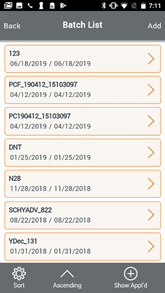
- The Sort button gives you the following options:
- Applied When
- Batch #
- Description
- Start Date
- End Date