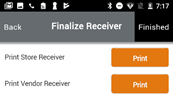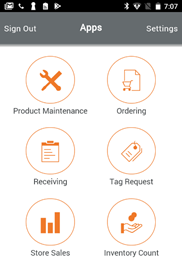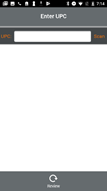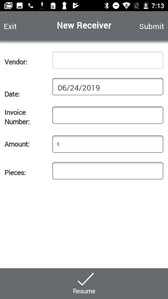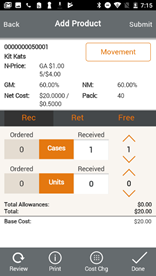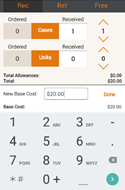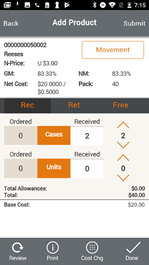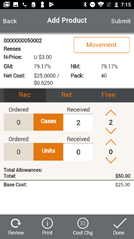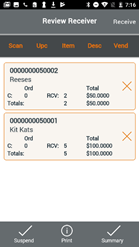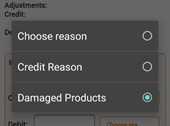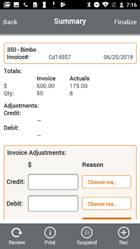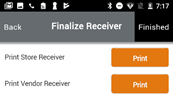Retail Professional
Receiving - Mobile
- The Receiving form is used to receive items that come into the store.
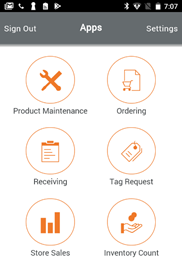
- Select the Receiving template you created. Enter the Invoice Number, Amount and Pieces. Select Submit.
- You can also press Resume to bring up any suspended invoices.
- Start scanning items to begin receiving.
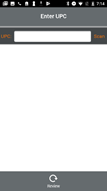
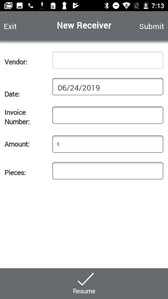
- Each product you scan pulls up the form to the right. By pressing the up and down arrows you can enter how many cases or units you are receiving.
- Select Submit and continue receiving products.
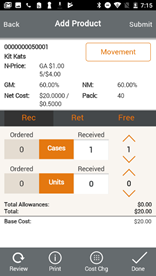
- The Cost Change button is used to change the cost for the product you are receiving quickly. Changes made here apply to all of IT Retail.
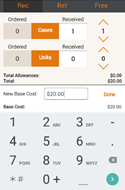
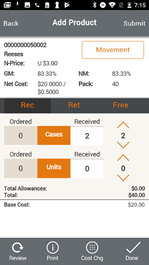
- Select Done once you are finished receiving all the items.
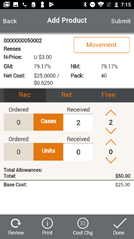
- Within the Review Receiver screen you can edit items in your order, Suspend, Print or press Receive to receive more items.
- After you finish reviewing your order Select Summary.
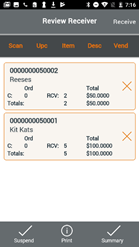
- The Summary page gives you the Totals you entered at the start of your invoice and the amount you actually received.
- You can make Invoice Adjustments below. Select a Reason.
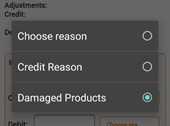
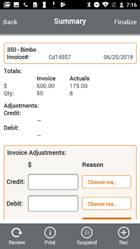
- Once you are done you can print a copy of the Invoice for the Store and for the Vendor. Select Finished when you are done.