Reporting Services
Reporting Services is used to generate various sales, till statistics, and cashier reports in Retail, and create schedules to E-mail those reports automatically. The reports can be scheduled to be sent daily, weekly, monthly, or once, and at the time of day you specify. They can be generated for the current day, previous day, week, month, or year, or a custom range of dates.
- To begin, press the Settings button on the upper right of the toolbar. Keep the defaults if possible.
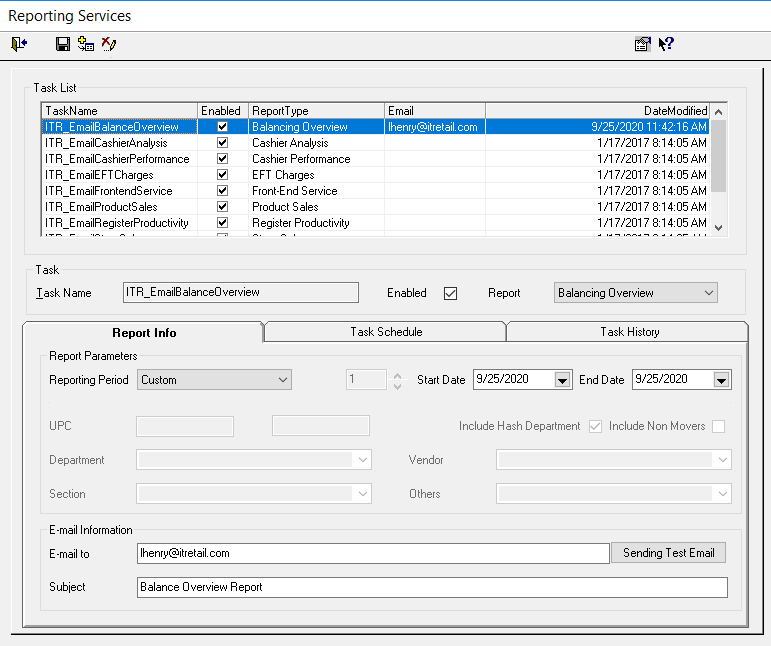
The Task List is displayed with all the Report Types available.
- Task_NameClick on a Task Name, such as ITR_EmailStoreSales.
- The Report Info Tab gives you options for send your report.
- In Report Parameters, select from the drop-down the Reporting Period for generating the report.Schedule_Report You can choose from Current Day, Previous Day(s), Previous Weeks(s), Previous Calendar Month(s), Previous Calendar Year(s), or a Custom range of dates.
- For a Custom Range, select the Start and End Dates to report on. If a Reporting Period such as Previous Day was chosen, the dates will not be selected.
Enter the E-mail Information.
- Begin with the E-MailE_mail_to address that the report will be sent to. Separate multiple addresses with semi-colons.
- Enter the SubjectSubject that will appear in the subject line of the E-mail.
- Press Sending Test Email to make sure your email can be sent.
Create Task Schedule
- Select the Schedule Type Schedule_Task criteria from the drop-down. You can select One Time or Recurring.
- If Recurring was selected, enter the Start and End Dates.
- If One Time was selected, enter the Date and Time.
- If Recurring was selected, select the Frequency. You can choose from Daily, Weekly, or Monthly.
- Select the correct value for the Recurs Every... For example, you can select Occurs Weekly, Recurs every 1 Week on Monday and Tuesday.
- You can also select a Daily Frequency, which will send the report every ?? Hours or Minutes.
View the Task History
Task History displays a log of when the Report was created and the E-Mail was sent and if it was successful.
Other Report Parameters.
- To generate other reports, for example, a Product Sales report, make selections in the fields that become available on the Report Info Tab. You can enter a range of UPCsUPC_5, or select a Department, Section, Vendor or Product Group.Department_5Section_6Vendor_51WUW3S4 To view movement for products with the same item code, select Include products with same item codes. Include_products_with_same_item_codesTo generate a report with Zero Movers Only, Zero_Movers_Only_1flag this field.
- Press Save in the toolbar when you have entered all of the parameters.