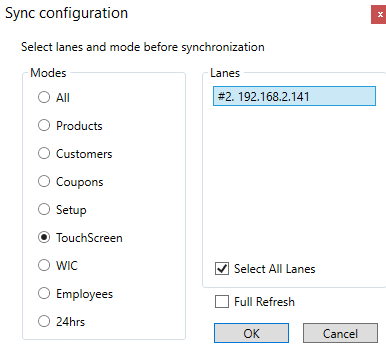Synchronize Checkstands with Touch Screen
Click on Synchronize Checkstands to update your checkstands after making changes or additions.
NOTE: You can click on the Synchronize Checkstands forms and simply click on the Mode you want to update. For example, you can update Setup or All.
The Touch Screen needs to be sent to the lanes after you have edited or created a new touch screen.
- The list of the checkstands to be updated are displayed to the right. To deselect, click on the lane to un-highlight it.
- You can sync all of the lanes or a select few.
- Click on Full Refresh to refresh all the products.
- Press the O.K. button.
- The Progress bar will show the progress of the synchronization.
- Press the X on the upper right corner when the procedure has finished.