Cut a Batch
The Cut a Batch button is used to take an existing batch and re-use it.
- Select an existing batch and press the Cut a Batch button in the toolbar.
- You will prompted if the batch is not yet expired. Press Yes.
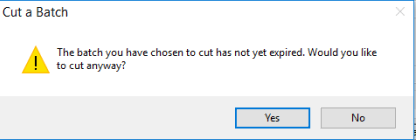
- The Create New Batch form will open up. Select the new Start and End Dates for the batch.
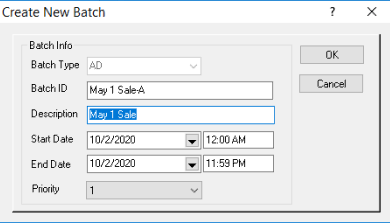
- Make any changes you would like to the new batch, then press the Apply button in the toolbar to apply or schedule the batch.