Inventory
The Inventory button is used to create Stock Levels for each product and to adjust the existing Stock on Hand.
Press the Inventory button from the toolbar.
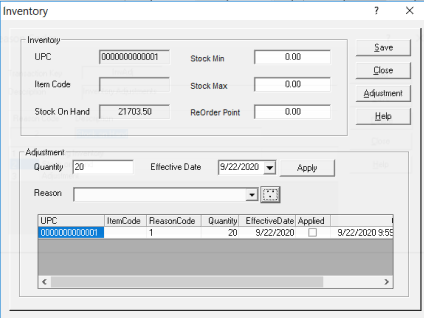
The current Stock on HandStock_on_Hand_1 displays along with the Products UPC and Item Code. Key in the following Stock Levels:
- Stock Min.: Add or edit the product’s Stock Minimum. This is the minimum amount of product you would have on hand before reordering.
- Stock Max.: Add or edit the product’s Stock Maximum. This is the Maximum amount of product you would keep on hand.
- Re Order Point: Add or edit the product Reorder Point. This is the amount of product you would have on hand at the time you reorder.
To adjust the products Stock on Hand press the Adjustments button and complete the following:
- Quantity: Use the Quantity field to adjust the current Stock on Hand Levels. Negative quantity will reduce the stock on hand and Positive quantity will increase the stock on hand.
- Effective Date: Use the Effective Date to indicate the date of the Inventory Adjustment. Date can be earlier than the current date but it cannot be a future date.
- Inventory Adjustment Reason CodeInventory_Adjustment_Reason_Code
Press the Close button to return to the Product Maintenance task.
See Also:
Inventory AnalysisInventory_Analysis