Rounding Table
The Rounding Table is used to round the retail price. Rounding can either add to the retail price or reduce the retail price. The Rounding Table can be accessed via the Cost Calculator dialogue from the Product Maintenance or Enter Prices for Ad Batch form. This is used for example, to make your prices always end with .99
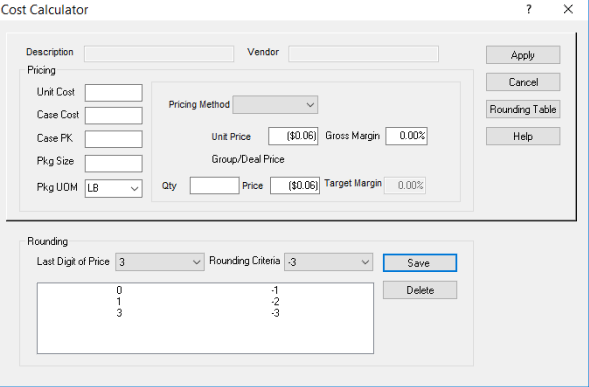
To Apply Rounding attributes:
- Press the Rounding Table button from the Cost Calculator form, the Cost Calculator expands displaying fields to allow the user to set up the rounding table.
- Select a digit from the ‘Last Digit of PriceLast_Digit_of_Price ’ drop down
- Select the rounding criteria from the Rounding CriteriaRounding_Criteria drop down. Rounding can be a positive number to add to the retail price or a negative number to reduce the retail price.
- Press the Save RoundingSave_Rounding button to save your changes.
- Continue steps 2 through 4 for each digit you wish round.
- To delete a rounding criteria select the digit from the Last Digit of Price and press the Delete RoundingDelete_Rounding button.
Note: The unit price rounding once set is applicable to all products and is applied only when unit price is entered in the Cost Calculator form.