BOGO Coupon
Use the BOGO Coupon to create Buy One item, get One Free. See below for examples with UPC and/or Mixmatch Codes.
- From the Coupon Type, select BOGO.
- NOTE: In some cases, you may want to or need to use a Pick Quantity coupon instead of a BOGO. For example, Buy 3, Get 1 Free cannot be created in BOGO, but it can be created as a Pick Quantity coupon.
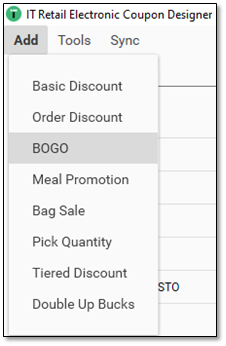
BOGO UPC
- The example shows a simple BOGO for Buy One, Get 50% off the second one.
- The Min Qty is set to 3. The customer must buy 3 Items to get the discount. The Minimum Quantity refers to items in the order, not the number of items on the coupon.
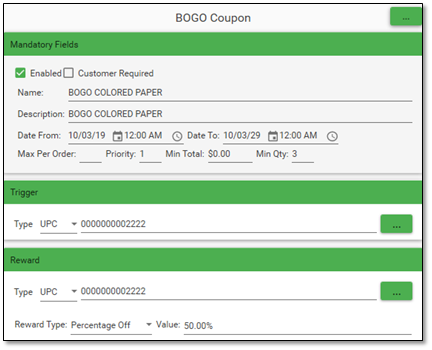
- The coupon is applied after a total of 3 items has been rung up. 50% off one of the items has been applied.
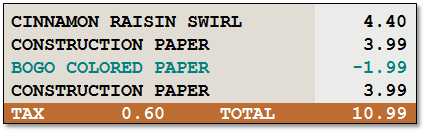
BOGO MIXMATCH
- Enter the Name, Description and Dates From and To.
- Enter the Minimum Quantity of couponed item needed to trigger the coupon.
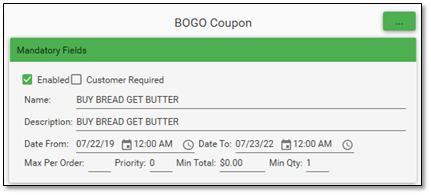
- Select the Trigger type from the choices UPC or Mix Match.
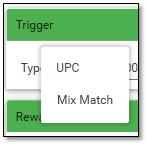
- To search for a Mix Match code, either press the ellipsis button to the right, or start typing the name of an item in the group. The picture on the right shows two groups with Whole in the item description. Click on the correct group.
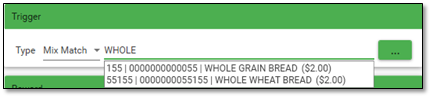
- You can enter or search for a UPC in the same way, by typing in the UPC, typing in the name of the item, or using the ellipsis button to pull up the Search Engine.
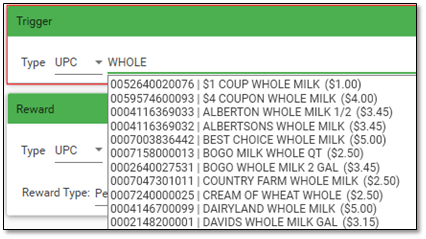
- Enter the Reward. The reward can be a Mix Match group or a UPC.
- In the example below, the Trigger is a Mix Match code, and the Reward is a UPC. The customer can by any item in the Mix Match group to get the UPC free.
- The Reward Type for BOGO coupons is always Percentage Off.
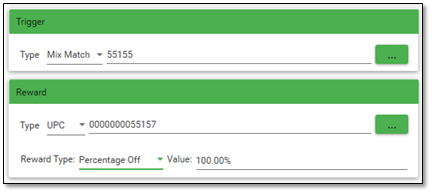
- When you have finished, press Save at the bottom of the Coupon Engine, and then Sync at the upper left of the form.
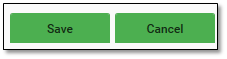
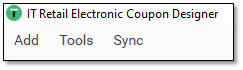
- The coupon is applied after an item in the Mix Match group and the Reward UPC are rung up.