Ordering
Use the Ordering form to open a new purchase order:
- Double-click on Ordering from the Inventory task list.
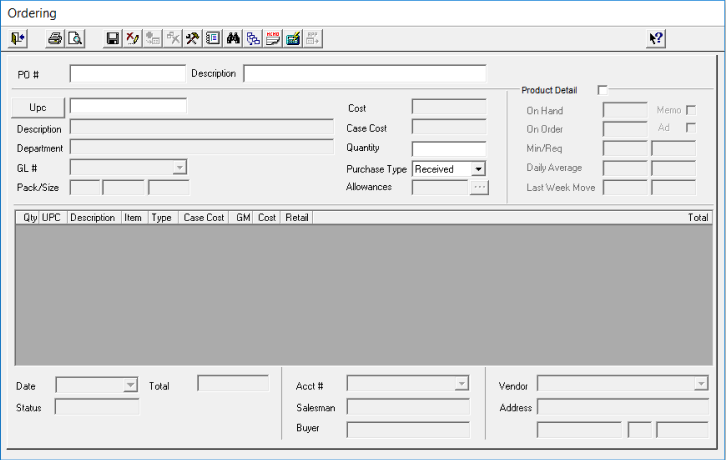
- Enter the PO Number and Description.
- Under Product Information, enter the UPC/PLU or Item CodeUPC_PLUItem_Code_for_Product for the product to be purchased. The following fields are displayed.
- Description
- Department
- G/L #
- Pack/Size
- Cost
- Case Cost
- Select from the drop down the Purchase Type: Purchase type displays the following three selections:
- Received- Cases or units ordered or received. The price is calculated as quantity times cost.
- Free- Cases or units ordered or received at no charge.
- Returned- Cases or units are returned to vendor. The amount is deducted from the purchase order or invoice.Purchase_type
- In the QuantityPurchase_Order_Quantity field, enter the units (enter a ‘U’ before the quantity to order as Units) or cases being ordered (Cases is the default). The product information will then be displayed in the Product List BoxProduct_List_Box. Note: Allowances in effect for the items ordered display in Allowances_in_effectAllowances field. The allowance amount is subtracted from the total purchase order.
- Repeat steps 3, through 5 until you have completed entering all products to be ordered.
- Check the Product Details field to view the following information:
- On hand: The On Hand fields displays the current inventory for the item you selected.
- On Order (units): The number of units that are on order on any open (that is, not received) purchase orders.
- Ad check box: A check mark indicates that special pricing exists for this product. Special pricing can be added through Product Maintenance or the Enter Prices for Ad Batch functions.
- Stock Minimum: Minimum Stock Level is the minimum amount of this item you should have on hand (sometimes called safety stock). The Minimum Stock Level is calculated by adding all sales for the last 52 weeks, and dividing by 52. Minimum Stock levels are displayed in cases when the product has the pack/size entered in the products file.
- Stock Required: Required Stock is the required amount you should have on hand. Required Stock Level is calculated by adding 20% to the minimum stock level. This information is useful for making an order quantity decision. Required Stock levels are displayed in cases when the product has the pack/size entered in the product file.
- Daily Average in Cases and Units: Displays the average daily movement in cases and units. These quantities are calculated according to the last month’s movement for this item.
- Last Week's Movement in Cases and Units: Displays the last week’s movement in cases and units.
- Memo check box: A check mark will display if a message is already created for the selected product. To create a memo, press the Memo button in the toolbar.
- Enter Salesman for which the order was created.
- To close click on Exit Current Window in the tool bar. OR, if you have completely finished with the Purchase Order, and you are using Retail Enterprise to send purchase orders up to corporate, press the ReleaseRelease_Button button in the toolbar. Doing this will "release" the purchase order to Enterprise, and prevent any further changes being made to the purchase order.
- Other functions you can perform in this dialogue include:
- Use the Cost CalculatorCost_Calculator from the toolbar to adjust the Case Cost for the select UPC.
- Print the Purchase Order. Click on the Print Purchase Order button in the tool bar.
- Delete a Purchase Order. Highlight the Purchase Order Number you want to delete in the Purchase Order Number field then click on the Delete Purchase Order button in the toolbar.
- View Multiple Vendor Costs. Press the button in the toolbar.
- Show Product Movement, by pressing the button in the toolbar.
Note: If the product is not setup in the Product Maintenance task for the selected vendor a warning is displayed. To accept the vendor, press OK to the warning and add the product to the purchase order.