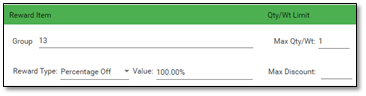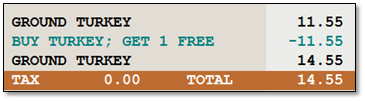Pick Quantity Coupon
Our Pick Quantity Coupon is very flexible and can be applied in numerous different ways. The discount is applied to a user created group of items, for example, get 5 $ off 3 cases of Coke products.
- First create a coupon group. Click on Tools > Edit Groups.
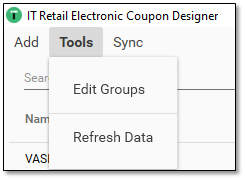
- Type in the Name of the Coupon Group, then Add the UPCs to the group.
- See Coupon Group Editor for more detailed information.
- Press Save then exit the Coupon Group Editor to add the coupon to Electronic Coupon Designer.
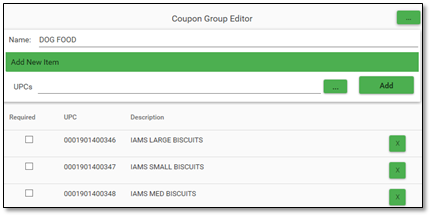
- Press Add and select Pick Quantity Coupon.
- Enter the Name, Description, and From and To Dates.
- Enter the Max Per Order; how many coupons can be awarded per order.
- Enter the Minimum Total, the dollar amount of the order that must be purchased before the coupon is applied.
- Enter the Minimum Quantity (default 1) of items on the order that must be purchased.
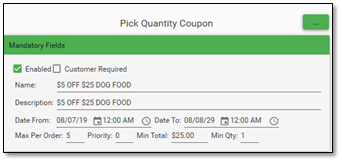
- Enter the Trigger Group number. You can find the number by typing in the name:
- Enter the Minimum Quantity of the items in the Group to Trigger the coupon.
- Enter the Reward Item Group in the same way. In the example below, the trigger and the reward are the same group.
- Select the Reward Type and enter the Value.
- In the example below, the Max Discount is not entered, since it will never go over the Amount Off value.
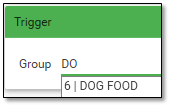
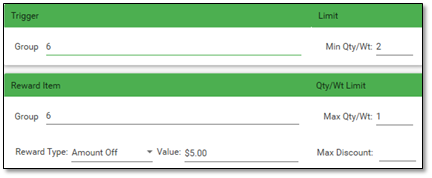
- Using the example coupon created above, on the Front End the coupon is applied up till the Max Per Order of 5.
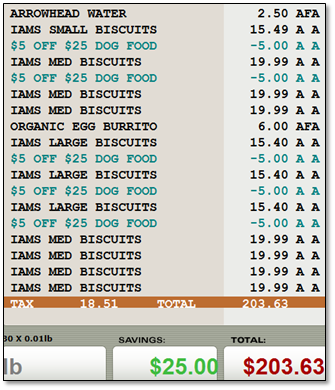
Pick Quantity Fixed Price
- Below is an example of a Pick Quantity coupon with the Reward Type of Fixed Price.
- This coupon has 3 products in the group, with varying prices. The coupon is Buy 3 in the group for a total of $6.
- But, because some of the items are more expensive, and the user does not want to give too great a discount, the coupon limits the Max Discount for a coupon to $5.
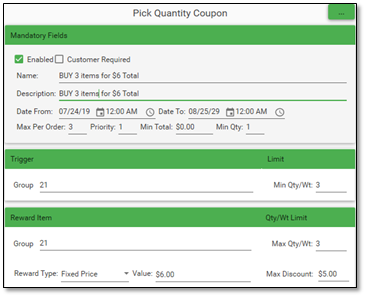
- The example shows the Fixed Price of $6 being applied, with the coupon amount of $2.90 discounted.
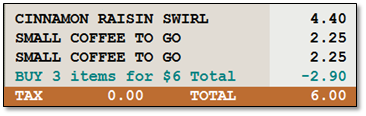
- But the same coupon only deducts $5 (the Max Discount) when the more expensive item in the group is rung up.
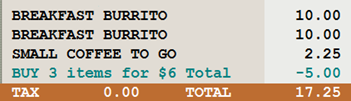
- If the Max Discount is left blank, then the Fixed Price of $6 will be applied as shown. The amount discounted will bring down the total to $6.
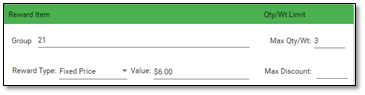
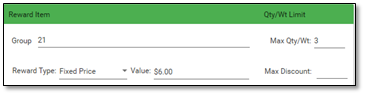
Pick Quantity Percentage Off
- The example shows a Pick Quantity Coupon with a Reward Type of Percentage Off.
- The Max Discount is set to $10.00.
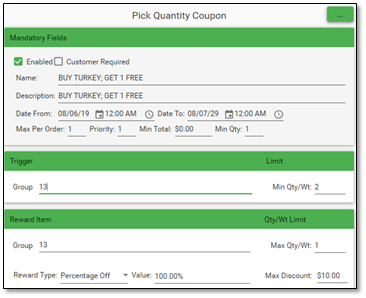
- The discount does not go over the Max Discount.
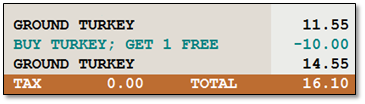
- If the Max Discount if left blank, then the full amount of the item will be deducted. The discount will be applied to the item with the lower price.